Howdy, Stranger!
It looks like you're new here. If you want to get involved, click one of these buttons!
Categories
- 991 All Categories
- 3 Picture Posting and Resizing
- 60 New Member Introductions
- 118 Off-Topic Forum
- 2 Photography
- 2 Resources
- 18 New Product Information
- 170 The SierraWest Forum
- 12 Brett's Blog
- 120 General News & Ramblings
- 3 Re-Release Information
- 6 Q & A about SierraWest
- 9 What Would You Like to See?
- 408 Builds
- 146 HO Scale Builds
- 183 O Scale Builds
- 58 Finished SW Build Pics
- 15 Miscellaneous Builds
- 194 Techniques
- 19 Working with Wood
- 23 Painting Castings
- 4 Masonry
- 23 Scenery
- 37 Tools and Supplies
- 22 Layout Planning & Building
- 40 Miscellaneous
- 20 Prototype Information
- 19 Reference and Research
2016 National Narrow Gauge Convention
Howdy.
O'Neills Fabrication is present at the 2016 NNGC.
Jaime
edit: well, my first attempt to post a photo to the new forum format from my phone failed
O'Neills Fabrication is present at the 2016 NNGC.
Jaime
edit: well, my first attempt to post a photo to the new forum format from my phone failed
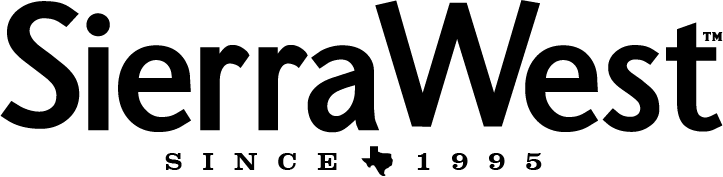

Comments
Jaime
Jaime
Jaime
Great job Mike just keep it going. The other two Sierra West kits there were the Addison and the Tractor and Repair shed both entered by me. The contest room was very dark Mike and I had to go out and buy lighting for our displayed models,I was put behind the door so when you came in the register table was right across from me. They did have one more table but was not able to use it
There was about 90 % O gauge vendors there not a lot of HO, But all in all I had a nice time the only other item that I think should be addressed is a Class for O scale Dioramas and one for HO, Well enough out of me.
Have a Great Day
Carl
Do you have any other photos of your 2 entries that you could post on the forum? I'm sure we'd all like to see them.
Alan
I will have to read up on how to post a picture on the form I am not very good at the technology so bear with me.
Carl
I haven't had any luck downloading the resize link that bill put up, I have a I Mac so not to sure what to do so any help would help.
Carl
http://www.kitforums.com/viewtopic.php?f=13&t=7055
Jaime
They have retired Picasa from Google now what?
Carl
http://download.cnet.com/Picasa/3000-2193_4-10906661.html
There is a way to resize images from Photos on the Mac but I quit using Photos years ago so I am not sure how that's done.
Jaime
Assuming the photos on your iMac are stored in a library in OS X Photos and based on Photos v. 1.5 (OS X v. 10.11.6 El Capitan) which I am using, then:
In Photos select the photo you wish to export;
On the main menu bar select: File -> Export;
In the resulting Dialog Box: touch the "Photo kind" pull-down toggle and select the photo format you require (options for JPEG, TIFF or PNG);
In this same Dialog Box select the down-arrow to the right of the "Photo kind" box which expands the options in this Dialog Box;
Then touch the "Size" pull-down toggle and select Custom (located at the bottom of the list) which opens an additional set of options in a sub-box;
In this sub box touch the "Max" toggle and select the controlling parameter (options for Width, Height or Dimension);
And then input the required value in pixels in the "of: ............ px" data entry zone below the "Max" selection.
NOTE:
1] This also works with a selected batch of photos although I suggest that until you are comfortable with all the details of this process you batch export only like orientation (landscape vs. portrait) photos when using the "Custom" export tool.
2] The Export tool settings do not affect the selected photo(s) in the Photos library.
3] Photos has some fairly powerful capabilities but they are not all immediately obvious unless you are familiar with the program details.
A bit long-winded but I hope this helps.
For what it is worth I have not yet updated to OS X v. 10.12 Sierra so I cannot help (yet) with the latest version of Photos.
If you email myself or Brett the photos, we can post them for you.
Alan
Thank you for your time and offering to help so tomorrow I am going to give it a try I will have to learn it one of there days.
Carl