Howdy, Stranger!
It looks like you're new here. If you want to get involved, click one of these buttons!
Categories
- 989 All Categories
- 3 Picture Posting and Resizing
- 58 New Member Introductions
- 120 Off-Topic Forum
- 4 Photography
- 2 Resources
- 17 New Product Information
- 169 The SierraWest Forum
- 10 Brett's Blog
- 120 General News & Ramblings
- 3 Re-Release Information
- 6 Q & A about SierraWest
- 9 What Would You Like to See?
- 403 Builds
- 144 HO Scale Builds
- 177 O Scale Builds
- 62 Finished SW Build Pics
- 15 Miscellaneous Builds
- 195 Techniques
- 19 Working with Wood
- 23 Painting Castings
- 5 Masonry
- 23 Scenery
- 37 Tools and Supplies
- 22 Layout Planning & Building
- 40 Miscellaneous
- 24 Prototype Information
- 22 Reference and Research
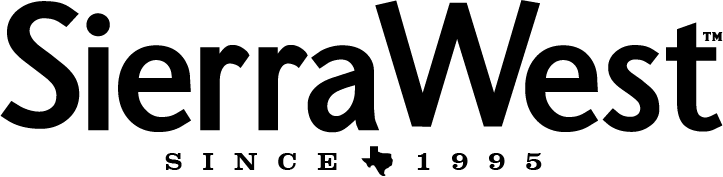
Comments
Tom, I stole the logo from Brett's webpage and opened it in Photoshop.
Selected the eraser option and brush option I wanted.
Erased out some of the black lettering.
I also did some resizing and fiddled with the contrast and brightness to my liking.
Thats it.
Trial and error is sometimes necessary and not to be afraid of in all aspects of our work.
I did a reprint in the 'draft' setting, to minimise the excessive ink blur, but the print wasnt so sharp.
The application though shows the usage for this method which was my aim.
Trimmed around the new print to minimize visible edges
To apply the sign :- I dulcoated the face of the sign to seal the ink first.
put a small blob of glue ( I used the usual yellow glue) on the desk then dip a brush into clean water then into the glue and mix until you have a water consistency.
'Paint' this glue onto the area where you want the sign.
The area needs to be wet, this is what turns the sign backing transparent.
Pick up the sign with tweezers and carefully lay it down into the wet glue.
Take your time and be careful to get the sign in the correct position the first time,
once this super thin paper gets wet it's not usually repositionable.
(although I did find that the dulcoat (which I hadnt used before) did give me a little
more flexibility to peel it up and re-lay it.)
Let dry overnight.
24 hours after application and dried I then scored/sliced with a new blade to enhance grain pattern/effect.
I like the effect for an aged painted sign on an aged painted/ peeling wall where the wall shows through.
I'll get back to the labels and their techniques in the next update,
I just wandered off topic temporarily, but, hopefully it's still useful to someone.
Due to technical issues at my end on this PC it's taking about an hour to an hour and a half to make a detailed post with pics for me to do right now, so, it's great to read that the three of you are getting something out of it.
To wrap this technique up here is one example of how it can be used...
The fence was built and then an area masked off and finished with an area of peeled white paint.
The above technique was then used to add the aged lettering for the sign on the fence.
Next up... little labels and hiding those edges.
PS, could you do a tutorial on how to pick up the label after you cut it out? ;-). My hands are too big to even pick it up. I even struggled with tweezers for about 10 minutes.
Incidentally, the "bottle" is sitting on a popsicle stick. I really struggled getting a macro shot with enough light.
To pick up the tiny label initially, first lick the point of a tooth pick to get it damp, you dont want too much moisture it may smear the inkjet ink.
Touch the damp point to the label, it should stick and you can lift it up off the desk.
You will then be easily able to grab hold of it with some pointed tweezers.
Or you can just exhale on to your finger tip, as if you were trying to fog up some glass, then press your fingertip onto the label, it should stick and you can lift it up, it's then easy to use your pointed tweezers to remove it from your finger tip and hold it with the tweezers.
Great to read my technique is working for you.
Terry
I added it between the two pictures.
And thanks for sharing this.
Jim, excellent. Will be almost impossible to do this in HO
I printed a few labels for some of my own 3D prints. I drew up and am now printing a soda vending machine to remind me of a scene from my youth. I hope it turns out. Pull out bottles from the old vending machine and the empties would be set back in the crate which was lying by the machine. 10 cent Dr. Pepper, great stuff, it was bottled in my hometown. So much better than it is now.
Karl and others are the masters and just maybe.....an HO label for these bottles.:)
Can you imagine labels for N scale bottles...lol.
Keep up your great work Jim.
This will halve the amount of ink the printer is putting down and should hopefully reduce the bleed with little or no loss in clarity.
You can also go down to 400 or 200. Try one label at different dpi instead of doing a whole sheet. When you find a point you are happy with use that as your baseline in all the steps outlined in my first post.
If you change the dpi this will also change the print size most times. (Twice as big.)
So, make a note of your print size, change the dpi, then go back and check your print size and adjust it back to what it was originally if necessary.
I also just thought of another way to try to reduce the bleed while I was typing this but havent tried it yet, when I do try it later for you I'll post the results, and, the method.
Looking good Jim.
Thank you, not only for coming up with it but, for taking the time to document the steps.
As a technical writer during years past, I can attest that it is not easy to do clearly and well.
George
Terry
Terry
I'll add to it with some more info, tips and tricks, when I finish my current build.